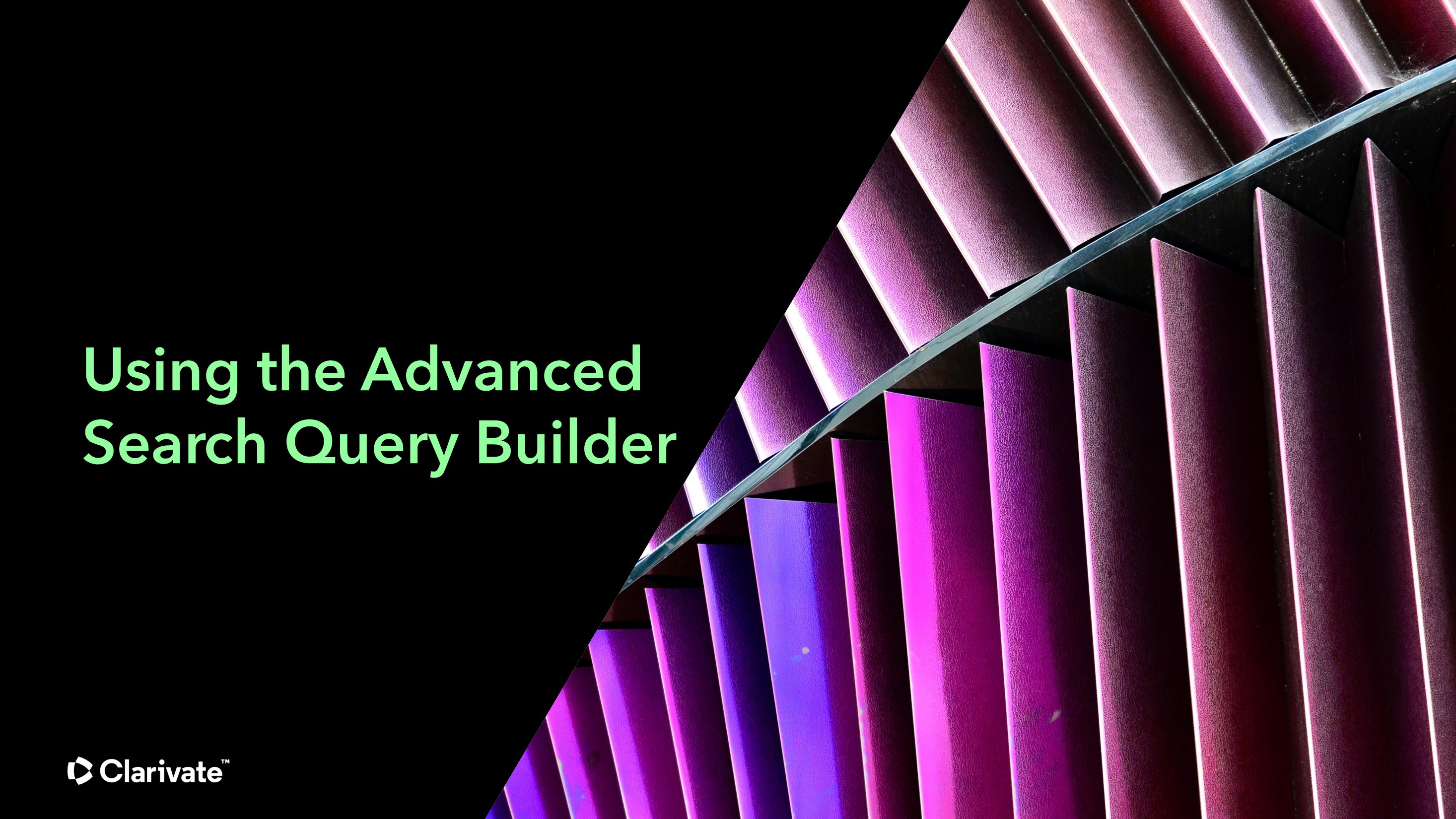Keywords search free text words and phrases. When using Library Search or subject databases (some database are keyword databases), your keywords are normally matched against words in the author, title and abstract fields. Authors can use their natural language to describe their work (they may use different subject jargon or a variant spelling to your keywords), it can feel like a bit of a guessing game knowing which keywords to try. In reality your search will only retrieve results that match the keywords that you type in. It is vital to think about alternative terminology that authors may have used in order not to miss out on any research.
You have already started to identify some keywords and alternate words in your scoping search, here are some top tips for finding more:
- Talk to friends/supervisors... just talking about your topic with someone else can generate additional words.
- Read! The more you read on your subject, the more keywords and synonyms you will discover. Remember to have a notepad when you are reading, to note down these additional words.
- Use an online thesaurus, e.g. http://www.thesaurus.com/, or just type the keyword in Google with the word 'synonym' after it (e.g. 'effect synonym') and Google will suggest various online thesauri to use.
- Use a database with a subject thesaurus to check alternative words. Look through your subject guide in the 'Journals and Databases' page.
- When you retrieve a relevant record remember to check out the subject headings or index terms (how the article has been indexed or catalogued which you will often find when you click on the record) that have been used in this specific article . This is a very effective way of finding alternative words to include in your search.
What is controlled vocabulary?
A controlled vocabulary is a standardised, pre-defined set of terms used by some databases to describe and categorise articles or information based on their content. It is used to ensure that searches retrieve all relevant results, even when the authors use different terms to those which you are using. This can be very helpful, and save a lot of time, as you are not having to guess which keywords an author may have used.
How do you use controlled vocabulary?
Controlled vocabulary may also be referred to as subjects, subject headings, subject terms, descriptors, thesaurus, or index terms, depending on which database you are using.
However, controlled vocabulary is at its most effective when you combine it with your own keywords. Using keywords alongside a controlled vocabulary means that you can pick up misspellings, plus any articles that an indexer may have missed (they are only human after all) and articles waiting to be indexed.
Different databases use different controlled vocabulary datasets, and they usually suggest the appropriate terms to you when you enter your search term. This is why it is important to search each database individually, rather than searching several databases across a supplier's platform. For example, if you search across the entire EBSCO platform, rather than individually searching EBSCO's databases (such as the British Education Index or Business Source Complete), then you won't find the most relevant information, as you won't be able to apply two different controlled vocabulary datasets to one search.
Databases and platforms that use controlled vocabulary include:
ASSIA, Social Sciences Database, Sociology Database, Sociological Abstracts, ERIC - Proquest Thesaurus
British Education Index (EBSCO) - Thesaurus of education terms
Business Source Ultimate (EBSCO) - The Thesaurus
CAB Abstracts - CAB Subject Thesaurus
Child Development & Adolescent Studies (EBSCO) - Thesaurus of Education Terms
CINAHL - CINAHL headings
Compendex (Engineering Village) - Ei Thesaurus
Educational Abstracts (EBSCO) - Thesaurus of Education Abstracts (H. W. Wilson)
Educational Administration Abstracts (EBSCO) - Thesaurus of Education Terms
Embase - EMTREE (Embase Subject Headings)
ERIC (EBSCO) - ERIC descriptors
GreenFILE - (EBSCO) Green Thesaurus
Medline, The Cochrane Library - MeSH (Medical Subject Headings)
PsycInfo - APA Thesaurus
To find out more about the different databases and how to search them (including how to use the controlled vocabulary in them) see the Database Help below.
Most database combine searches using Boolean Logic:
The most common are:
AND - search terms joined with AND will find results that include all the search terms, but not one of the search terms on its own. This narrows your search.
OR - search terms joined with OR will find results were one of more of the search terms are featured. This broadens your search.
NOT - search terms joined with NOT excludes terms so that each search results does not contain any of the terms that follow it. This narrows your search. NOT is not usually recommended in a systematic review as it may exclude relevant information depending on the content.
AND OR NOT



PROXIMITY (or ADJACENCY) - Finds words near to each other or in the same sentence.
These are summarised in the Database Comparison Table below along with other search functionality including truncation, plurals, phrase searching and wildcards.
Full a better understanding of Boolean Logic/Operators watch the video below.
Explode and Focus in Medline
Explode permits simultaneous searching of both a broad subject and the narrower subjects classed under it (and narrower subjects of narrower subjects and so on), where articles are indexed using the narrowest subject headings possible.
Focus allows you to find results that are most strongly focused on the chosen subject(s), i.e. it ignores results that are about the subject(s) but to a lesser extent. It is not normally recommended that you use Focus for a systematic review.
For more information watch the video below.
What is a search filter?
A search filter is a set of search terms or a search strategy to identify a topic or aspect e.g a study type (Randomised Control Trials-RCTs) or an age group (children or the elderly). These are tried and tested strategies intended for repeated use and are routinely combined with specific search terms (e.g. RCT filter AND breast cancer terms AND tamoxifen terms). Search filters are designed for specific databases in mind and shouldn't be applied to other databases. They will also have different focuses with some having a focus on sensitivity and others on precision.
In the Medline Search on the left you will find an RCT filter applied to a search.
Humans filter - For most databases it is not enough to use the human limit function because not all papers about humans have got humans flagged. It is better not to limit to humans at all except where it is built into the database search filters, e.g. the Ovid databases gives you a search string to find articles on animals not humans then gets you do remove them. It uses double negative to eliminate animal studies from your search results therefore limiting by default just to humans. If the search filter does not include anything to do with humans or animals then the search should be ran without it and then you would need to manually get rid of any animal studies at the screening level. See the example in the Medline search on the left.
Filters should be used with caution. Not all filters are equally well designed or fit for purpose and often studies are weeded out at the screening stage as the use of filters may lead to relevant studies being missed.Below are a few questions that you would want to ask before using a filter:
- Is this filter well designed?
- Is it fit for purpose?
- Has it been designed for the exact database I'm using?
- Is it going to suit my purpose? Will it be effective and suitable for my context?
How do you find filters?
The Cochrane Library Handbook lists filters for RCTs in the Medline database on the Ovid and PubMed platforms. You can find these filters in the Cochrane Handbook (Part 2, section 6.4.11)
For other types of pre-tested filters, please see the list below.
Remember when applying a filter each line needs to be entered separately into the database. You can also save a filter as a saved search and then apply it and combine it with other searches as needed. The filter always has to be the right filter for that specific database as well, otherwise it won't work.

By now you should have identified the databases and any grey literature you are going to search, as well as documented the search techniques needed for at least one key database (this should be saved in your Full Search Plan completed in 'Planning your search' section).
Before you start searching your key database, we do advise that you have a look at the workbooks and videos in the database help section (see right hand side of page) to ensure that your search plan is as refined as it can be before you search. If necessary, go back and alter your Full Search Plan in light of what you learn through these workbooks and activities. Remember that searching properly takes time. Getting to understand the databases and controlled vocabularies also takes a while. Allow yourself plenty of time to search. Your first search won't be your final one - you will probably run lots of searches before you find the ones which work best and give the highest quality results.
We advise that the first database you chose is a controlled vocabulary database, rather than a keyword database. This is because it is easier to transfer a search from a controlled vocabulary database to a keyword database rather than the other way round - see list below.
From the beginning of your search we advise you to record:
- The database used (be specific, i.e. EBSCO is a platform, ERIC is a database)
- The search strategy
- The date the search was carried out
- The total number of results
- The total number of unique results (minus duplicates. De-duplicate last in EndNote)
To find out what you are expected to record and report, have a look at the preferred reporting items for systematic reviews and meta-Analyses (PRISMA) checklists and flow diagrams, which are available here.
Remember if you are using grey literature not found on library databases, you will also need to record when and how you accessed it, including URLs. And if you are unsure how much information to record, it is always better to record as much as possible rather than too little. You can then discount what you don't need later on.

It is vital that you keep track of your searches and results so that they can be recorded in your methodology and any reporting systems (such as PRISMA) that you may be having to use. You can keep track of these in various ways:-
Create a database personal account
As a Newcastle University student / member of staff you get free access to the databases we subscribe too. However, this institutional login doesn't give you a personal space to save your searches. In order to do this, you will need to create a free personal account in the databases you want to use. Every database has advice on how to create an account in the help sections within each database (please note that if your using a platform such as EBSCO,which has several databases included in it, you will only have to create one account for the platform rather than each individual database).
Once you have created your account and inputted your systematic review search, make sure you save the search to your personal account so you can access it at a later stage. If you alter the original search in any way, make sure you save a new search so that the development of the searches can be seen.
You can also set up alerts, which inform you if any new research meets the criteria of your saved search.
Create a system that works for you
In addition to saving your search in a database, it is advisable that you record your search string in a word document as well, with the date and database details included. If you make an alteration to your search, then you need to save this in a separate word document, with the new date included. To do this you may be able to simply copy and paste from the database, or you may need to take a screenshot or snip of the search terms you have used. There is no right or wrong way of doing this or recording this information, so come up with a system that works for you.
If your research group or reviewers are spread out geographically you may wish to consider using Covidence. You can work as a team through it, record your progress and double screen. It also allows you to deduplicate. It doesn’t give the Kappa statistic (the level of agreement between two reviewers) but you can set levels of agreement, share templates and decide as a group who can resolve conflicts.
As for recording your results, you can find advice about how to do this with EndNote in the 'Managing your references' section

-
The Cochrane Library WorkbookA workbook showing how to search the Cochrane Database of Systematic Reviews (CDSR)
Use this workbook and watch the video to get to grips with this controlled vocabulary database.
Remember when doing a Systematic Review you would not normally use the Focus function.
When limiting to Humans, avoid missing any untagged articles by using the following recommended by The Cochrane Handbook:
- Search for: exp animals/ not humans.sh. (simply copy and paste this into the search box)
- NOT this search with your combined search results (you will need to type in NOT as this doesn't appear as a Combine option on the Ovid platform.
Use this workbook and watch the video to get to grips with this controlled vocabulary database.
Remember when doing a Systematic Review you would not normally use the Focus function.
When limiting to Humans, avoid missing any untagged articles by using the following recommended by The Cochrane Handbook:
- Search for: exp animals/ not humans.sh. (simply copy and paste this into the search box)
- NOT this search with your combined search results (you will need to type in NOT as this doesn't appear as a Combine option on the Ovid platform.
Use this workbook and watch the video to get to grips with this controlled vocabulary database.
Use this workbook and watch the video to get to grips with the controlled vocabulary database.
Remember when doing a Systematic Review you would not normally use the Focus function.
This video gives you a brief overview of what Business Source Complete is and what kind of material you would expect to find on this database. It does NOT give you a detailed breakdown of how to undertake a systematic review search in the database.
Use this workbook and watch the videos to get to grips with this controlled vocabulary database.
-
ERIC via EBSCO workbookA workbook showing you how to search Education Resources Information Centre database via EBSCO interface
Use this workbook and watch the videos to get to grips with this controlled vocabulary database.
-
LLBA workbookA workbook showing you how to search the Linguistic Language Behavioural Abstracts database
Use this workbook and watch the video to get to grips with this keyword database.
Use this workbook and watch the video to get to grips with this keyword database.
Explore the Clarivate page for more Web of Science videos covering topics such as: Build better searches, Combining searches in Web of Science and How to do a cited reference search.